As you might have guessed, Windows 8 USB Installer Maker is a Windows 8 installer that uses an ISO image to boot the system from a pendrive or other USB device.
This tool modifies your extractable memory device in three steps to turn it into an installer: it converts the format of the pendrive to NTFS, extracts all of the files to the USB (and takes its time doing so), and writes the MBR (master boot record).
And what do you have to do? First, connect your flashdrive to your computer and run Win8USB.exe (you'll need administrator privileges to do so). Once there, select the pendrive and make sure that it has NTFS formatting.
The next step is to look for the ISO file and click 'create'. Once the process has started, you'll need to have patience because it's quite slow, since it has to unzip all of the installation files into the USB. If you notice that the device isn't responding, that's normal, just verify that your pendrive is active so make sure that it's still copying the files.
Finally, a window will pop up and let you know that it's finished, and all you need to do is restart your PC and modify the BIOS boot drive (choosing the pendrive) to complete your Windows 8 flashdrive installer.
Requirements (Latest version)
- Windows Vista or Windows 7
- Administrator privileges
- USB memory greater than 4GB
- DVD ISO image of Windows 8

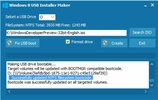
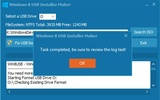

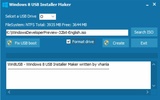












Comments
On my computer, there are several ISO files, which one should I use??